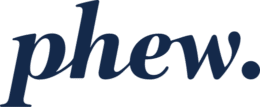Understanding LastPass Teams/Enterprise invitations
You might be invited to join a LastPass “Teams” or “Enterprise” account, associated with your business or organisation. You may be told about this invitation some time in advance, and will then receive an email from LastPass giving you some options for joining that Teams or Enterprise account.
When you join a Teams/Enterprise account, you are essentially creating an area within your organisation’s wider LastPass account. The administrator for the organisation’s Teams/Enterprise account can apply policies to control how you interact with LastPass and the secrets inside of LastPass. These policies can include minimum password strength; requirement to use multi-factor authentication; and other security related settings which ensure a minimum level of security for all LastPass users in that organisation’s account.
When you join that organisation’s account, you will have different areas accessible within your LastPass “vault” – some that are only visible to you, and some that are shared between users in the same organisation. If you leave the organisation, the LastPass administrator can revoke all of your access to LastPass items in that vault, whether they were just visible to you or were shared items.
Therefore it is important that you put only work- or organisation-related content into that organisation’s vault. If you put any personal secrets into that account/vault, you will lose those when you leave the organisation.
However, it is no problem to operate both a personal (free) LastPass account/vault as well as a work or organisational (eg Teams/Enterprise) account/vault at the same time. You can link your personal vault into your work/organisation vault. When you log into the latter, you will also be able to access items in your personal/free vault, and you will be able to file new items into either your personal or Teams/Enterprise vault.
It is important to know the difference between any personal/free account that you might have and your work/organisation (Teams/Enterprise) account, and to take the right steps when you are accepting a Teams/Enterprise invitation. If you don’t do this correctly you could end up with your existing personal/free account becoming (being subsumed into) your organisation’s Teams/Enterprise account, and then potentially losing access to those items when you leave the organisation.
LastPass identifies users and account by the email address associated with the account. If you happen to have a personal/free account associated with your work email address (as opposed to some personal email address you might have), then you need to consider whether you only use that existing personal/free account for work purposes, or whether you have some personal secrets in there also. When your organisation invites you to join their Teams/Enterprise account, they will of course send the invitation to your work email address. You then need to take the right steps when accepting that invitation to end up with the right result.
Once you have accepted the invitation correctly, it is possible to subsequently link an existing or new personal/free account into your Teams/Enterprise account, as noted above.
Follow these links depending which scenario best fits you circumstance:
- I have an existing LastPass personal/free account that is already using my work/organisation email address
- I have an existing LastPass personal/free account that is *not* associated with my work/organisation email address (it is associated with some other address)
- I do not have an existing LastPass account and have received an email invitation to join a Teams/Enterprise
- I want to link my existing LastPass personal/free account into the Teams/Enterprise account I just joined