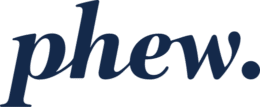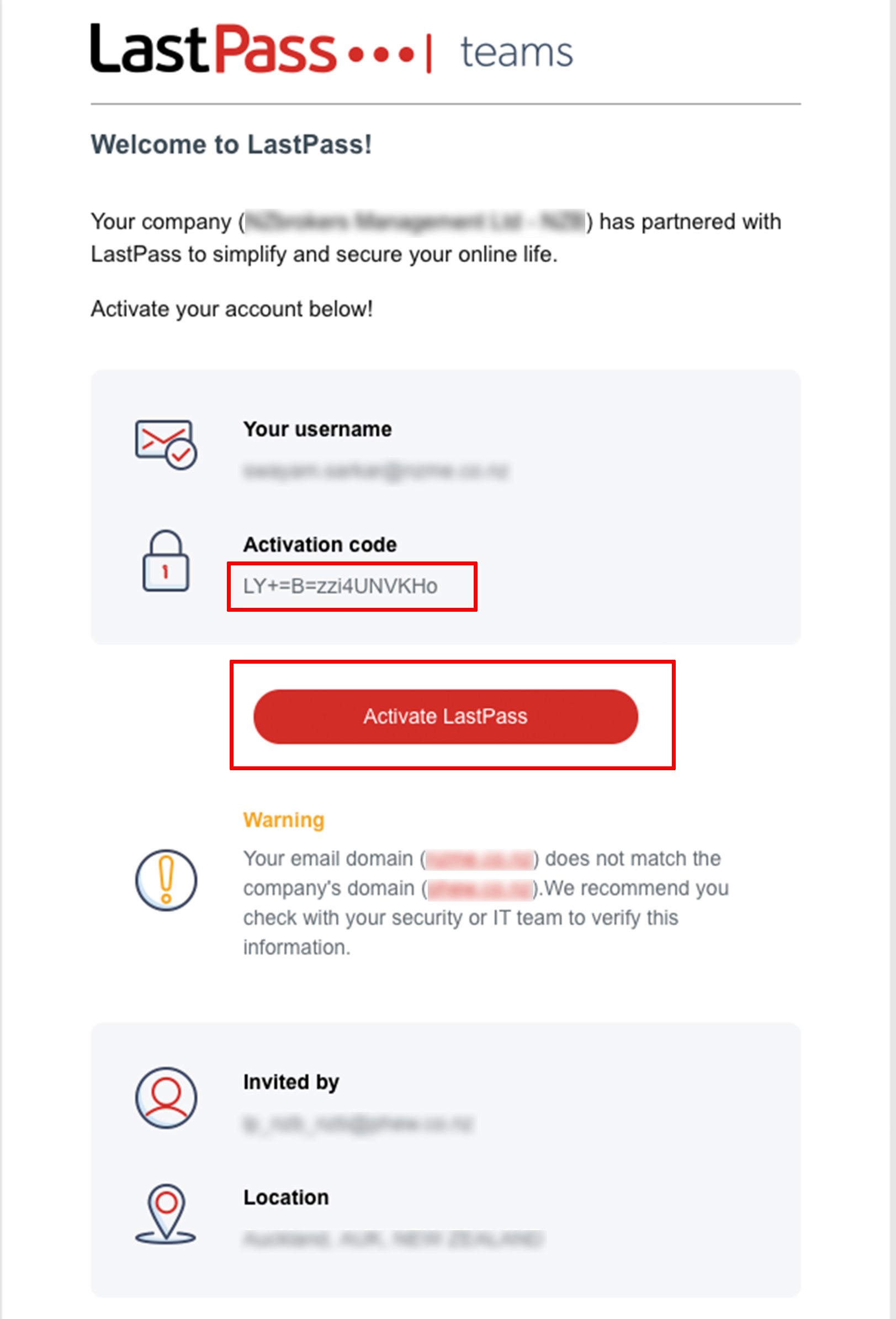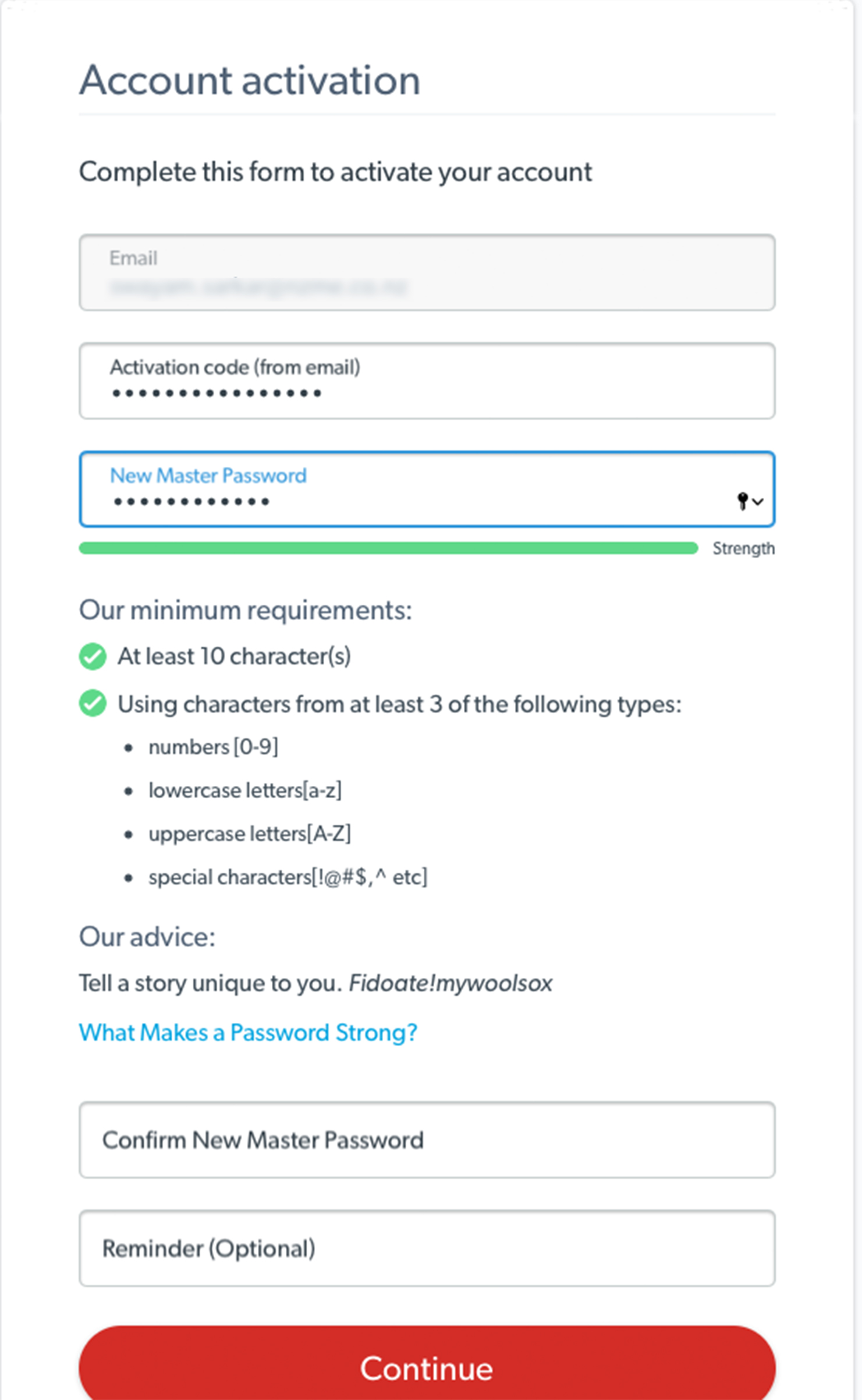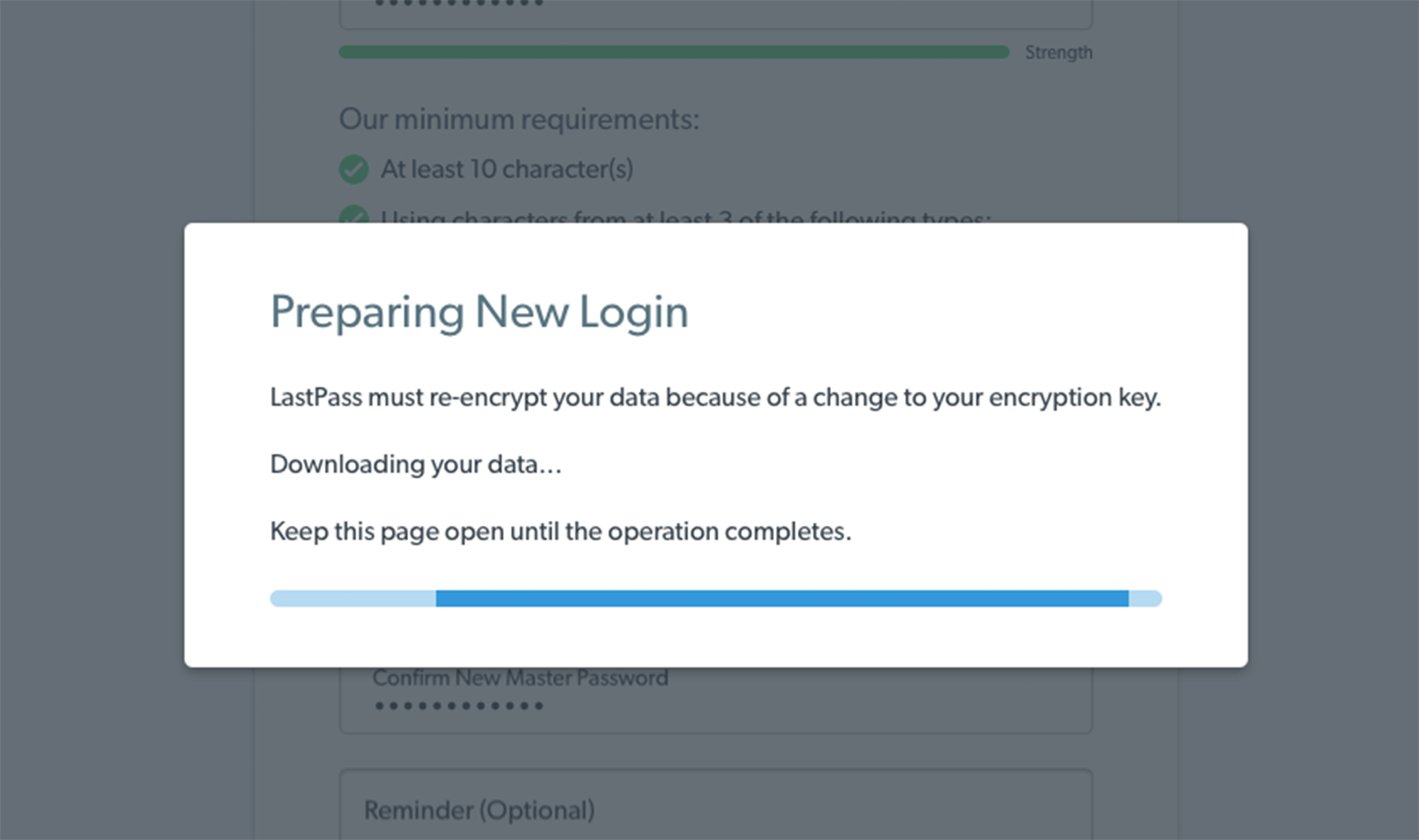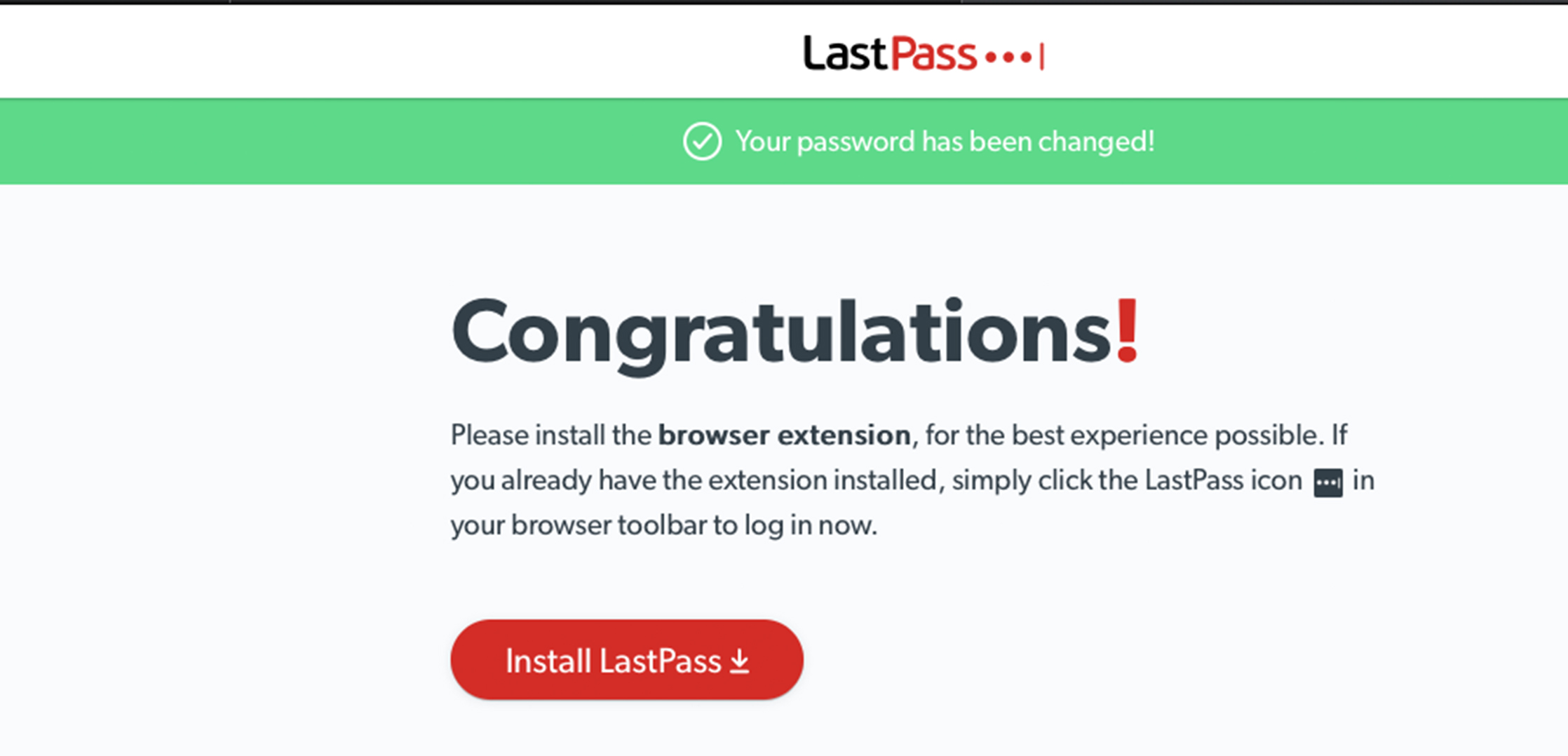Teams/Enterprise – Existing account associated with personal email address
If you already have a LastPass personal/free account that is associated with a personal (non-work, non-organisation) email address, you should go ahead and accept the invitation to set up a new LastPass account, associated with your work/organisation email address, that will be part of the Team/Enterprise account.
When you receive your invitation email, the steps you should follow are:
- Copy the Activation code and then click on Activate LastPass.
- This will take you to your Web browser and you will see an Account Activation form.
- Paste the Activation code from the email and then type in your New Master Password. (Remember the Master Password must match the password criteria).
- Click Continue once done.
- Once done you can now use LastPass Teams.