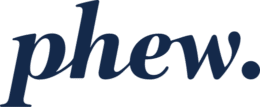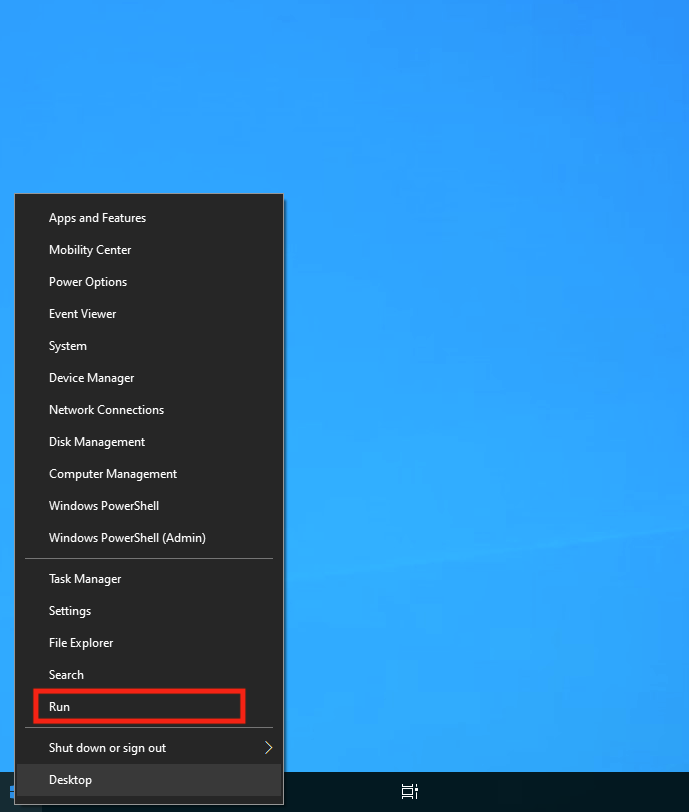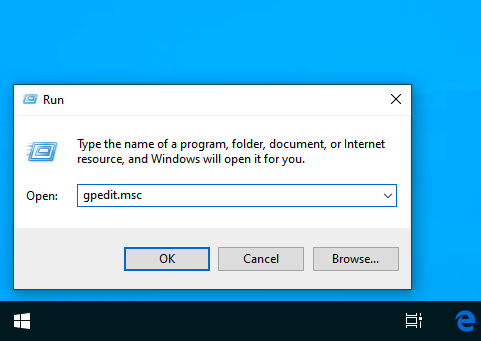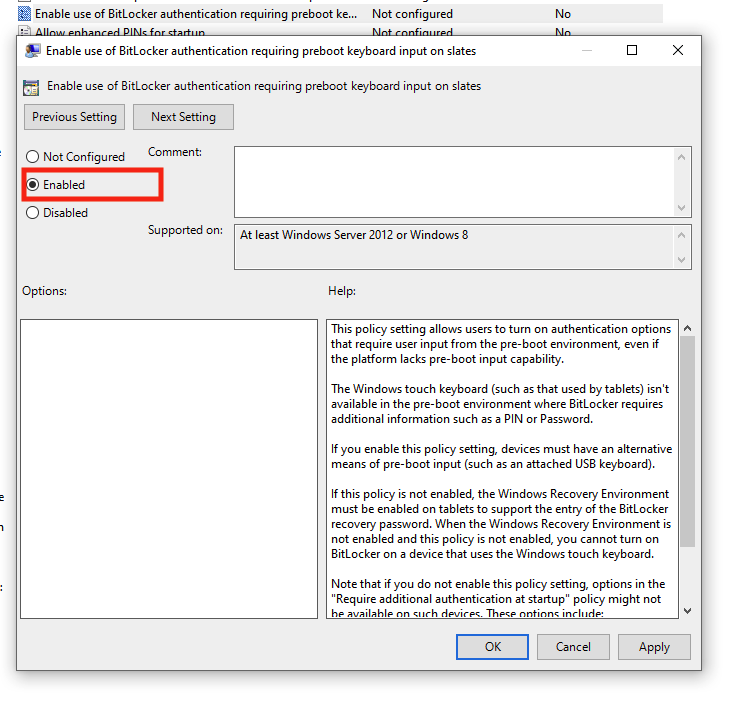How To Resolve Sophos TPM PIN Issue For Surface Pro PCs
Users who are using Microsoft Surface Pro PCs or other slate type devices might face an issue saying “TPM Pin could not be created”. Follow the bellow instruction to fix it.
PLEASE NOTE that you must be logged into the PC through an account that has local administrator privileges. If you are not sure how to do this, or do not have such access, please ask your IT administrator before proceeding.
- Right-click on the Windows logo and click Run.
- Type gpedit.msc and hit Enter.
- Local Group Policy Editor window will open.
- Navigate to Operating System Drives [ Computer Configuration > Administrative Templates > Windows Components > Bitlocker Drive Encryption > Operating System Drives ].
- Find Enable Use of BitLocker authentication requiring preboot…
- Double click on it
- Change the settings from Not Configured to Enabled.
- Click Apply.
- Restart the PC.
- Once the PC boots up open Sophos Endpoint.
- Within a few seconds, it will ask you for the TPM key again.