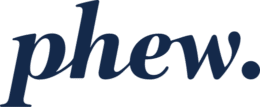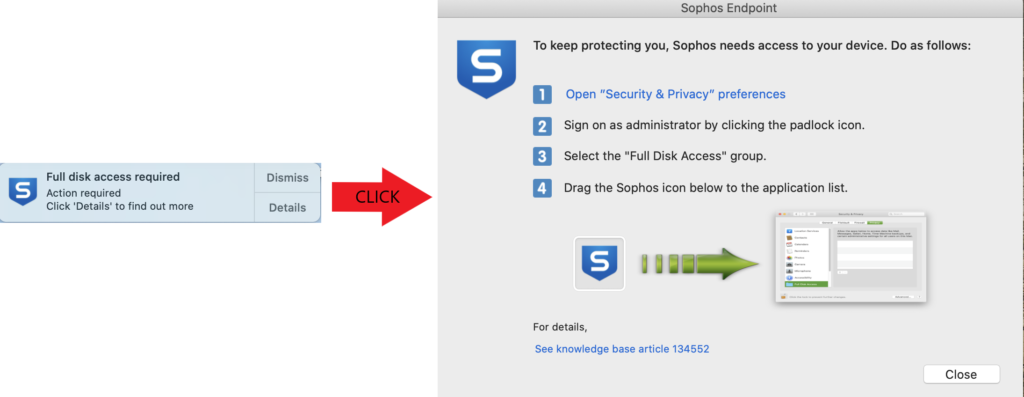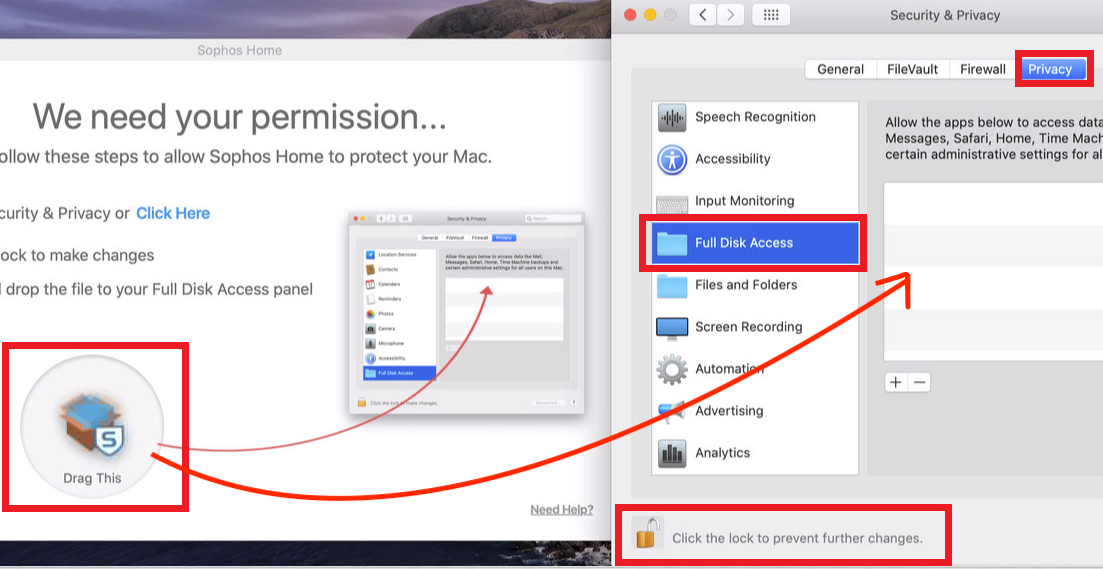Additional steps for Sophos Home installations on macOS 10.15 Catalina
What’s changed with Catalina MacOS
After completing the Sophos installation, or upgrading to Catalina 10.15, macOS users will need to perform additional steps in order to allow Sophos to fully protect their systems (especially to run Scans, and automatically remove malware from user folders), as well as to allow notifications to appear. This is due to a new security feature introduced by macOS 10.15-Catalina, related to Data protections, that requires users to manually grant Full Disk access to applications that need to access/modify user folders.
Note: Despite these changes, even before performing the needed steps, please keep in mind that your Mac is still protected by the real-time protection feature in Sophos Endpoint – however, due to macOS 10.15 Catalina system requirements, these additional permissions need to be granted in order for Sophos Endpoint to perform fast/full scans as well as full cleanup of detected threats.
What to do
There are two required actions:
- First: Granting Full Disk Access, so that Sophos Endpoint can scan and remove malware from user folders, as covered in the video.
- Second: MacOS will present users with a popup to allow notifications from Sophos Endpoint. Customers will have to allow that in order to receive Sophos Home notifications. See below for details.
Grant Full Disk Access
- After Sophos Endpoint is finished installation a popup will open.
- Follow the instructions to open Security & Privacy
- n the “Privacy” section, scroll down to “Full Disk Access”, click on the padlock at the bottom left and enter your Mac’s username/password to allow changes, then drag and drop the “Drag this” image into the Security & Privacy window.
- Once you have dragged the image into the Security & Privacy window, Sophos will state it is ready to use. You will also see several Sophos components added to the Full Disk access list: (you may close Security & Privacy at this point)
Note: If the steps are not completed the first time, the pop up will show up on reboot, and also whenever a scan has to take place.
Allowing Notifications :
The Mac operating system will present users with a popup in order to enable notifications for programs. In this case, users will see the pop-up on the top-right of their screen and may click Allow to proceed.