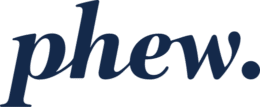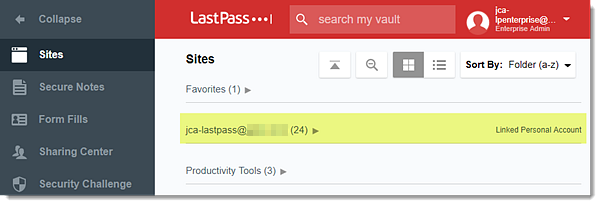Linking your personal account to your Teams/Enterprise account
If you already have a personal/free LastPass account, associated with an email address that is *not* your work/organisation email address, you can link that account into your Teams/Enterprise account in a way that allows you to see, use and file personal secrets in your personal “vault” (and also allows you to see, use and file work/organisation secrets in your Teams/Enterprise vault and shared folders).
The steps for linking your personal account into your Teams/Enterprise account are:
- Log in to LastPass and access your Vault by doing either of the following:
- Go to https://lastpass.com/?ac=1 and log in with your username and Master Password.
- In your web browser toolbar, click the LastPass icon
 then click Open My Vault.
then click Open My Vault.
- Click Link Account in the left navigation.
- When prompted, enter your personal account email address and Master Password.
- Click Link Account.
- If your company account is enabled for Multifactor Authentication, you will be prompted to authenticate.
- Once authenticated, your LastPass Vault will refresh and “Link Account” will no longer be displayed as a menu item in the left navigation, and your Sites and Secure Notes entries will be displayed as a folder listed as your personal account’s username with “Linked Personal Account” displayed in the right navigation
Once your personal account is linked, it will appear as a sub-folder for your Sites and Secure Notes in your Enterprise Vault. Your personal account is treated as a Shared Folder between your personal and company accounts, and is subject to the same restrictions and properties therein.
You should be aware of the following limitations with linked personal/free accounts:
- It is not possible to share an item located in your personal account with anyone when you are logged into your Teams/Enterprise account. To work around this, you have to log out of your Teams/Enterprise account; log into your personal/free account; create the share; then log back out and into your Teams/Enterprise account.