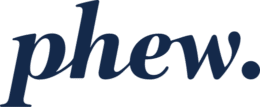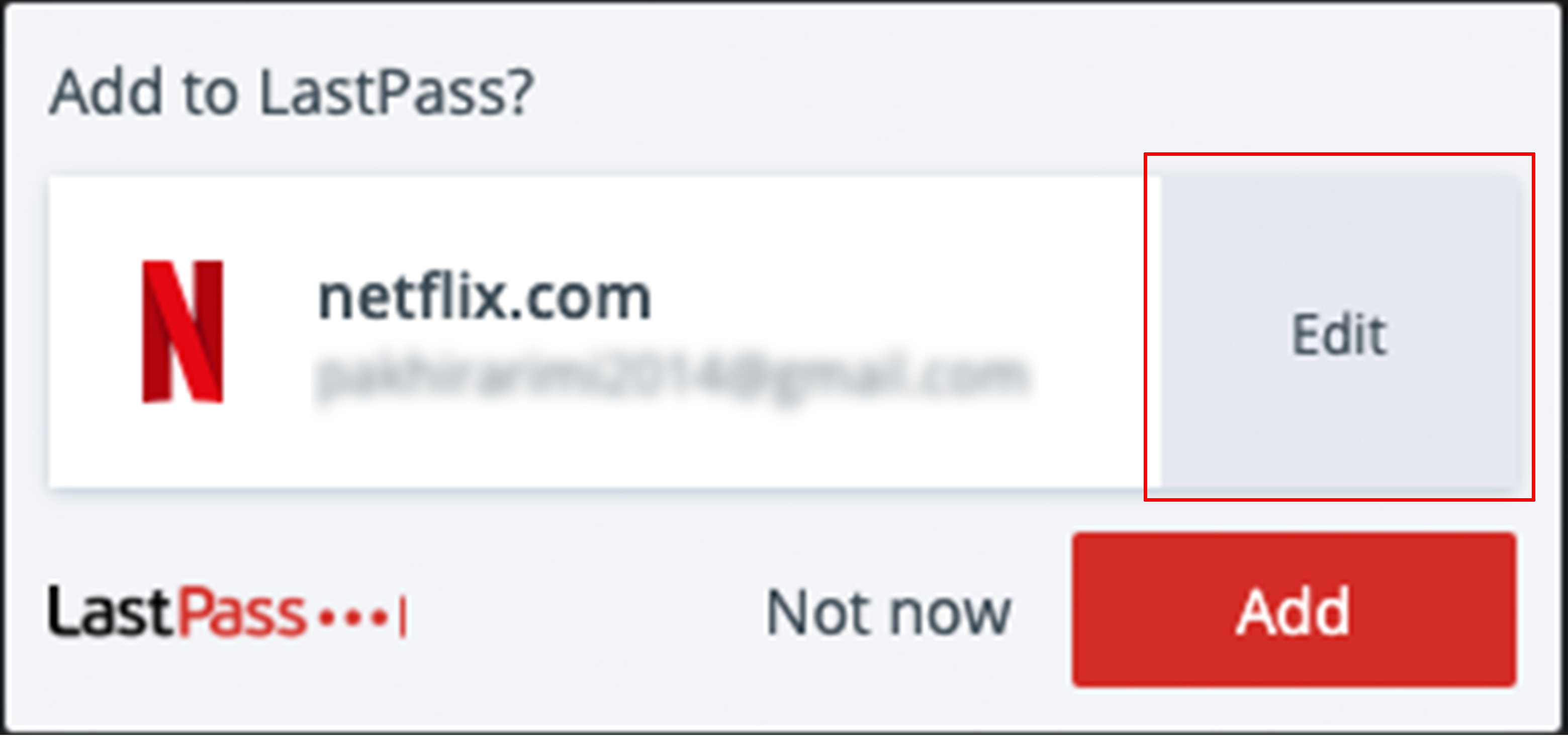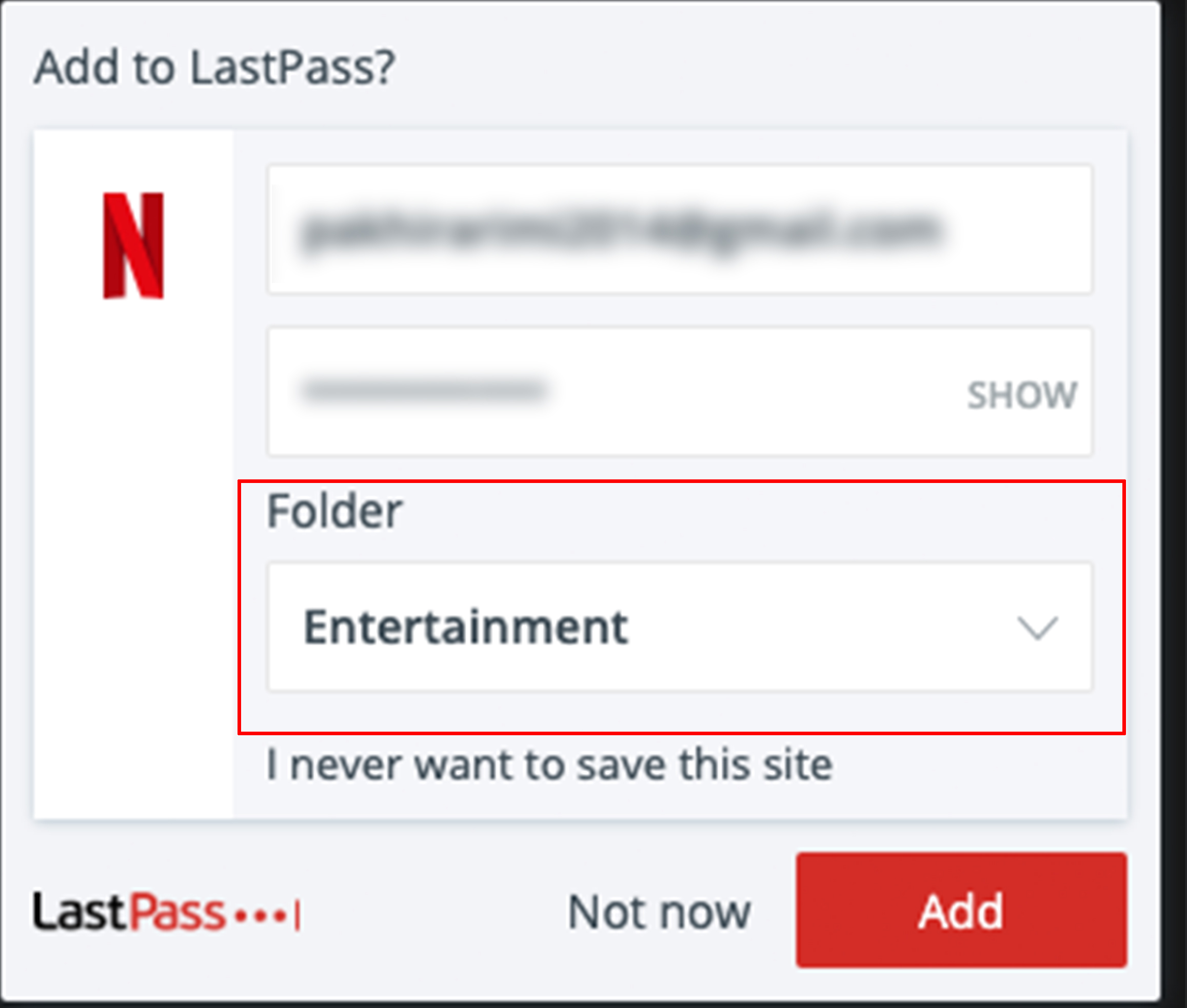How do I create and store passwords for each website?
How do I auto-generate and store my passwords for each new website?
Adding a website automatically from your browser
- In your web browser, navigate to your desired website.
- Enter your username and password for the website and proceed to log in.
- When the “Add to LastPass?” window appears, click Add.
- You can also click hover over the right side of the white box containing the suggested item and click the Edit button to change some of the details for the item before it is saved if you wish.
Adding a website manually from your internet browser
- Navigate to your desired website.
- Fill in your login data but do not log in.
- Click the active LastPass icon
 > Sites > Save All Entered Data (for Internet Explorer users, go to the active LastPass icon
> Sites > Save All Entered Data (for Internet Explorer users, go to the active LastPass icon > Tools> Save All Entered Data).
> Tools> Save All Entered Data).
Note: Selecting Add Site will not capture your login information.
- All captured fields are displayed. If desired, enter more information, select a folder, and specify your desired settings for the item.
- Click Save when finished.
Adding a website manually while in your LastPass Vault
- Log in to LastPass and access your Vault:
- Go to https://lastpass.com/?ac=1 and log in with your username and Master Password.
- In your web browser toolbar, click the LastPass icon
 then click Open My Vault.
then click Open My Vault.
- Select Sites in the left navigation.
- Hover over the Add icon
 , then select Add Site. The
, then select Add Site. The  icon is located in the bottom-right of the screen.
icon is located in the bottom-right of the screen.
- Enter the URL of the website, and all other information you want to store. You can also select a folder to store it within. If desired, click Advanced Settings and enable the checkbox(es) for additional security options.
- Click Save when finished.
Was this article helpful?
 > Sites > Save All Entered Data (for Internet Explorer users, go to the active LastPass icon
> Sites > Save All Entered Data (for Internet Explorer users, go to the active LastPass icon > Tools> Save All Entered Data).
> Tools> Save All Entered Data). then click Open My Vault.
then click Open My Vault. , then select Add Site. The
, then select Add Site. The  icon is located in the bottom-right of the screen.
icon is located in the bottom-right of the screen.