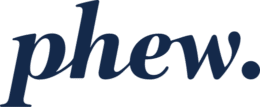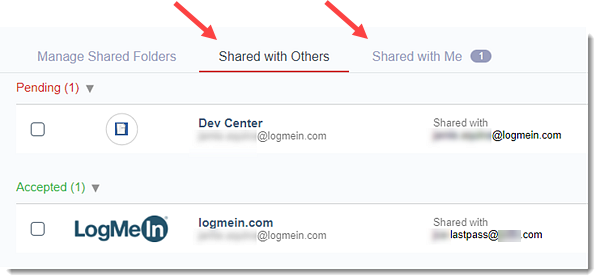How do I securely share items with external parties?
Please note that if you update an item that you have shared, you will need to share it again to ensure the recipient has the latest version of that item.
- Log in to LastPass and access your Vault.
- Locate and hover over the relevant Site or Secure Note, then click the Share icon
 .
.
- Note that if the Share icon is not present it means that sharing is not possible for this item. See the details in the Shared Folders section for why this might be the case.
- Enter the email address for the other LastPass user. If you wish the person you’re sharing the password with to be able to view that password (instead of just using it), check the box to enable the “Allow Recipient to View Password” option, then click Share.
Viewing shared items
To see what information you have shared with others and what has been shared with you, do the following:
- Within your LastPass Vault, click Sharing Center in the left navigation.
- You can click on either the Shared with Others or Shared with Me tab to view shared items.