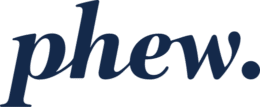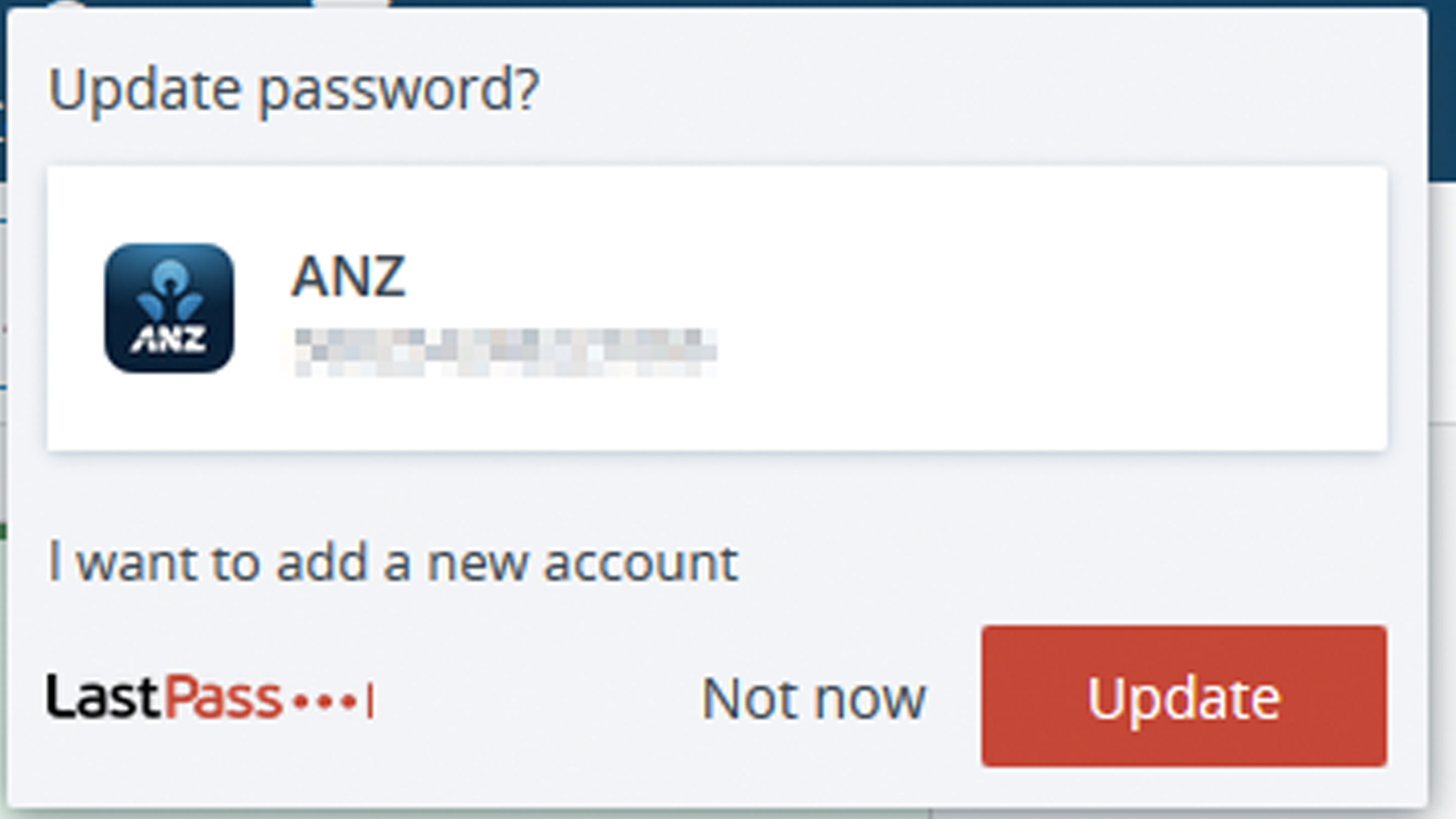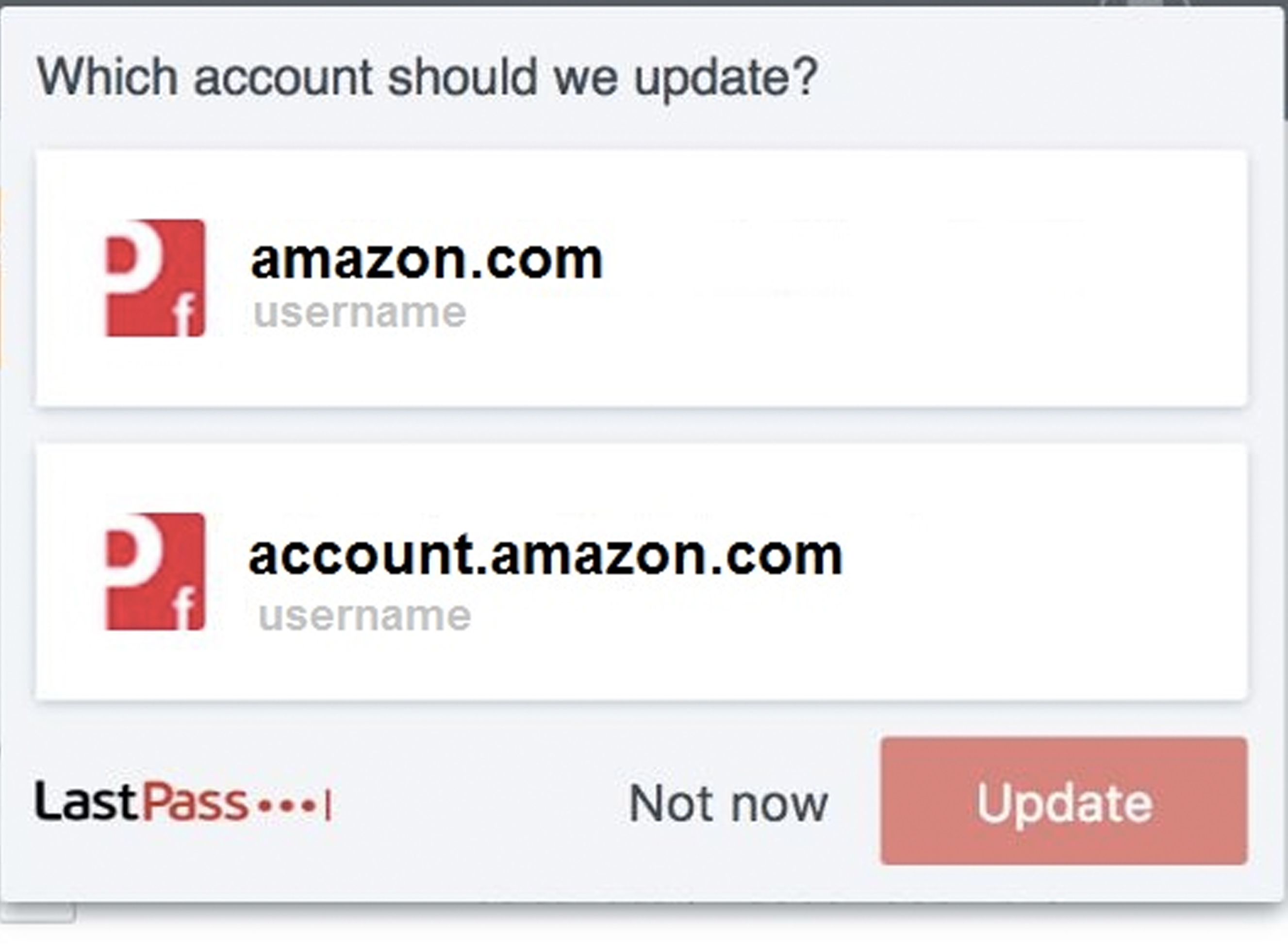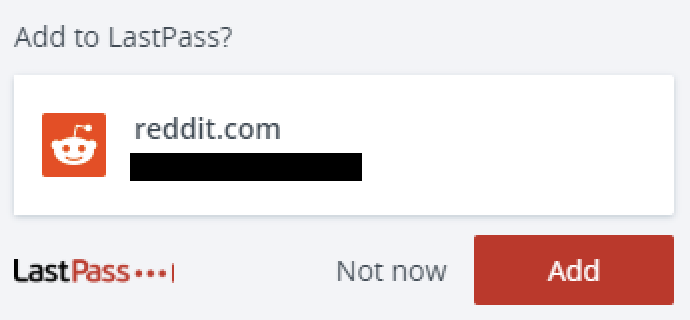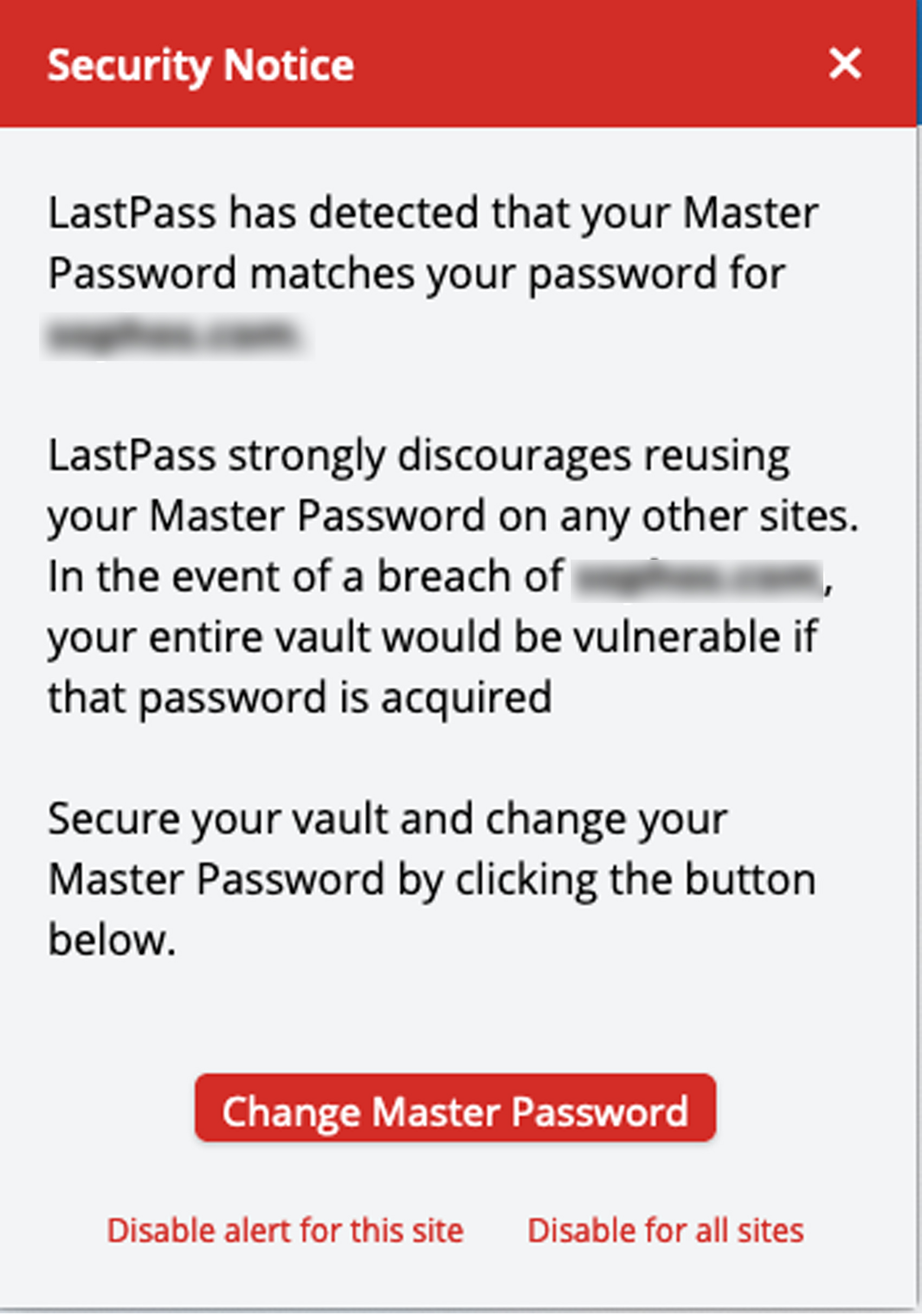Understanding the LastPass notifications
Understanding the LastPass notifications
Password Update Notifications:
- If you update a password for an existing site, LastPass will detect that change and you will see a browser popup asking you whether you want to update the stored password for that site.
- If you do indeed want to update this item, click Update. Otherwise click Not now.
- If you have two similar looking items for the relevant site, but with a different usernames, LastPass will send you a browser popup to ask which account should it update (if any).
- Click the account you want to update, then click Update.
New Site Notifications:
- If LastPass detects that you logged into a new site that is not stored in the Vault, LastPass will raise a browser popup to ask if you want to save the site within your LastPass Vault.
- If you do want to, click Add. If not, click Not now.
Security Notifications:
- If LastPass detects that you are using similar passwords in other websites, it will raise a browser popup to inform you about that so you can change your password for this site.
- This will also happen if LastPass detects that you are using your Master Password for any other site (which you really should not do!)
- In this circumstance we do recommend that you change your Master Password (not the password on that other site) because your LastPass Master Password is very sensitive and you never know what other sites, services or applications might have done with the same password.
- However, you should take care to pick a new Master Password that meets all of the requirements, and to update the hint for that if required.
Was this article helpful?