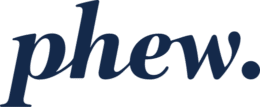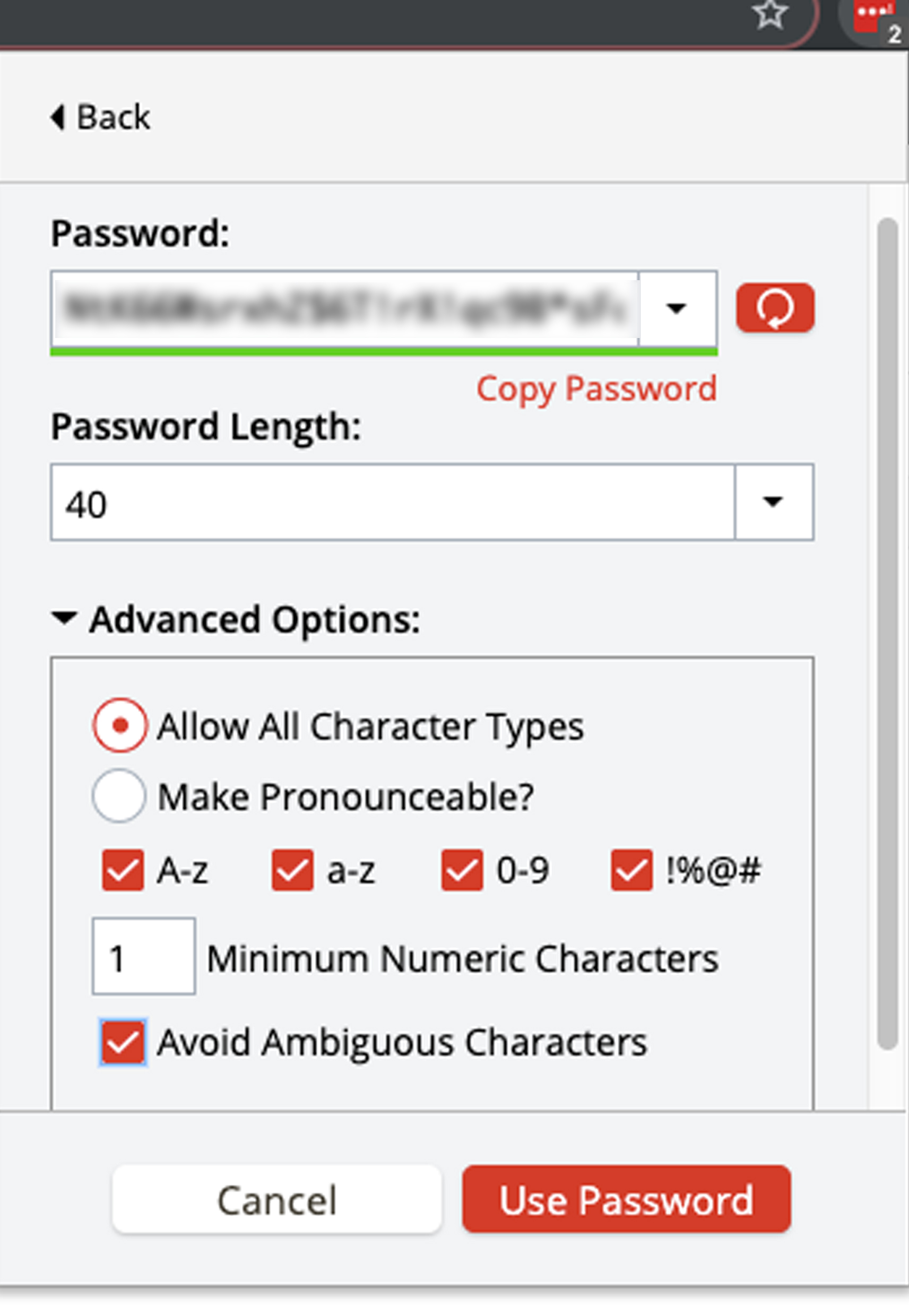How do I use LastPass to generate random passwords?
The most secure passwords are randomly generated, and LastPass can be used to both generate and store them.
To generate a secure password, do the following:
- If you have not done so, log in to LastPass.
- In your web browser toolbar, click the LastPass icon
 then click Generate Secure Password. You can also access this window by going to Open my Vault > More options > Advanced > Generate Secure Password.
then click Generate Secure Password. You can also access this window by going to Open my Vault > More options > Advanced > Generate Secure Password. - Use the drop-down menu to select your desired Password length (or type a number in the text field) – up to 100 characters max.
- We recommend at least 20 characters.
- Optionally, click Advanced Options to make the following additional security changes:
- Allow All Character Types
- Require all of upper case, lower case, numeric, and special character values
- Set a Minimum Numeric Character value (at least 1)
- Avoid Ambiguous Characters
- The following functions are also available to you:
- To use the password in another window, click the Copy Password. Note that this will only be held in the copy-paste buffer for a limited time (eg 30 seconds).
- To generate another password, click the Refresh icon
 .
. - To use the generated password on your current website, click Use Password.