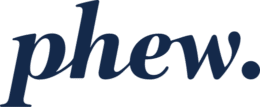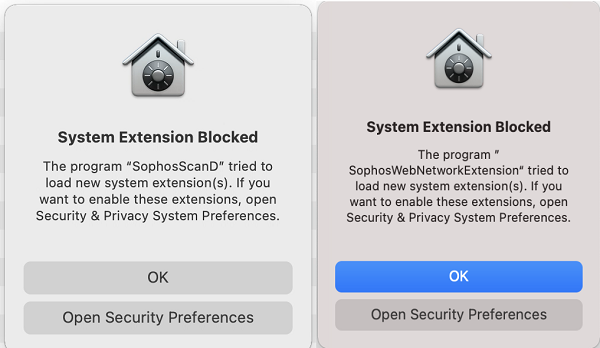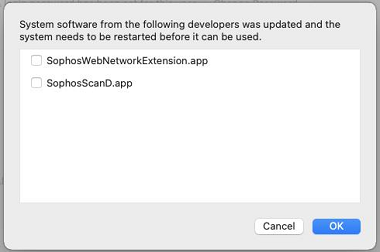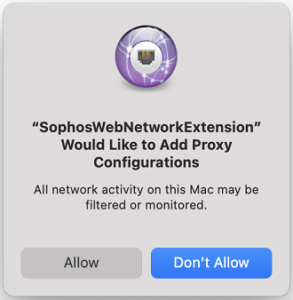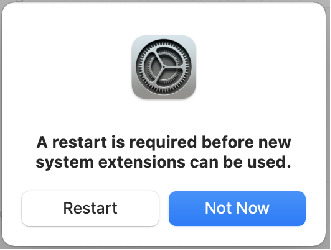Additional Steps For Sophos Central Installations on MacOS 11 BigSur
MacOS 11 Big Sur requires additional System Extension permissions beyond what is detailed in Additional Steps For Sophos Central Installations on MacOS 10.15 Catalina. Apple has enforced these permissions, and they no longer be added automatically by software vendors such as Sophos.
Important: If the System Extensions are not allowed, Sophos Central protections will not function properly, in spite of the Sophos Central application being installed. If the Full Disk Access permissions are not added, malware scanning will not function properly. Without Proxy permission, Web Protection cannot function.
- During installation or after upgrade to Big Sur (with Sophos Endpoint installed), a prompt will display to allow the System Extensions for SophosScanD and SophosWebNetworkExtension.
- Click “Open Security Preferences.” In this dialog, select to Allow both Extensions.
- A notice will open about restarting the services. Please select both services and click OK.
- Close the Security and Privacy window.
- A notice will open for allowing the Sophos Web Extension as a Proxy. Click Allow.
- The Sophos Full Disk Access Required notification will appear. This is due to a new process required on Big Sur. Please follow the steps in Additional Steps For Sophos Central Installations on MacOS 10.15 Catalina to add this.
- In some circumstances, MacOS will prompt for a restart to enable System Extensions. You must restart for Sophos Central to be fully activated and providing full protection.