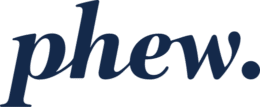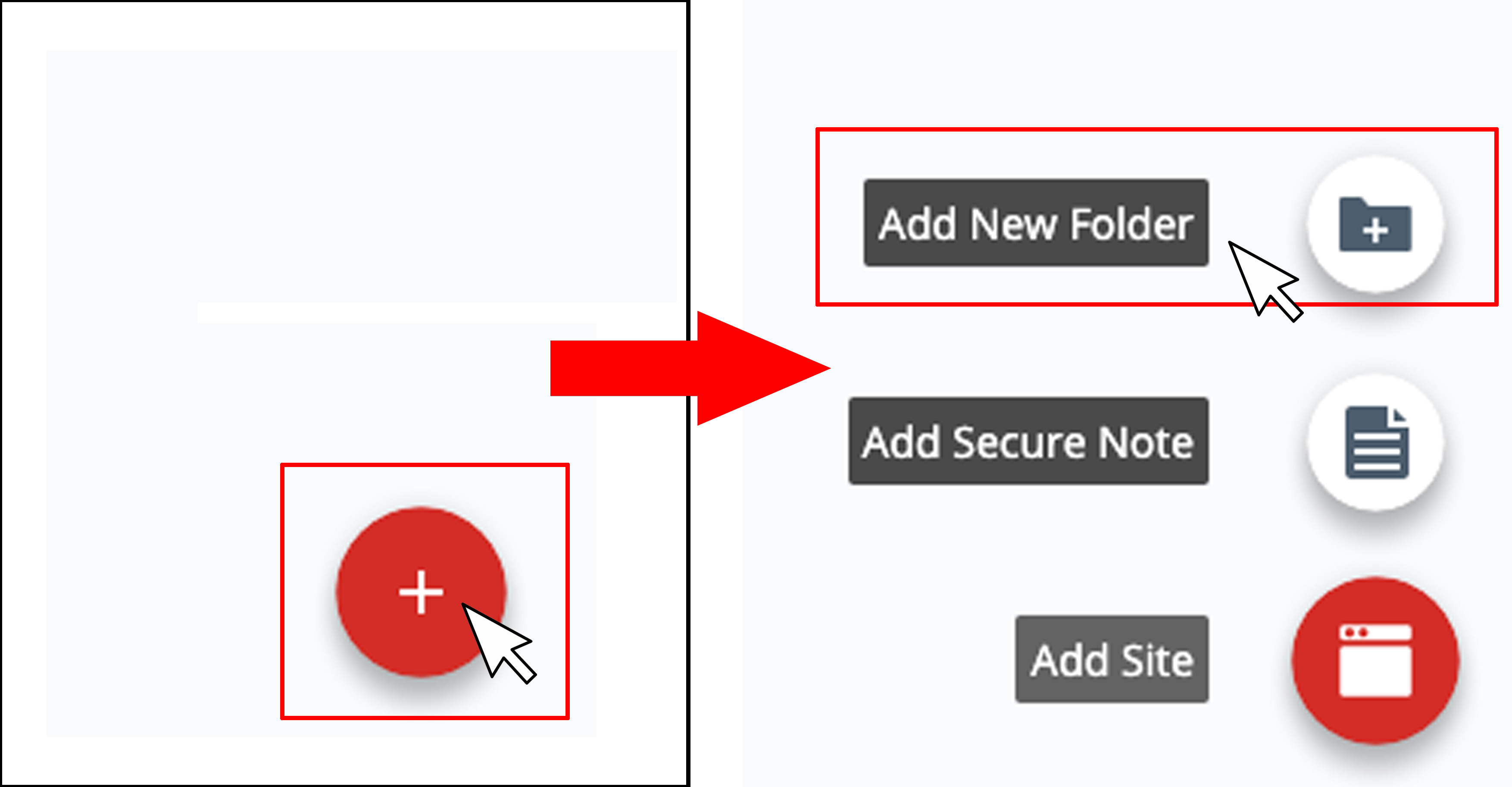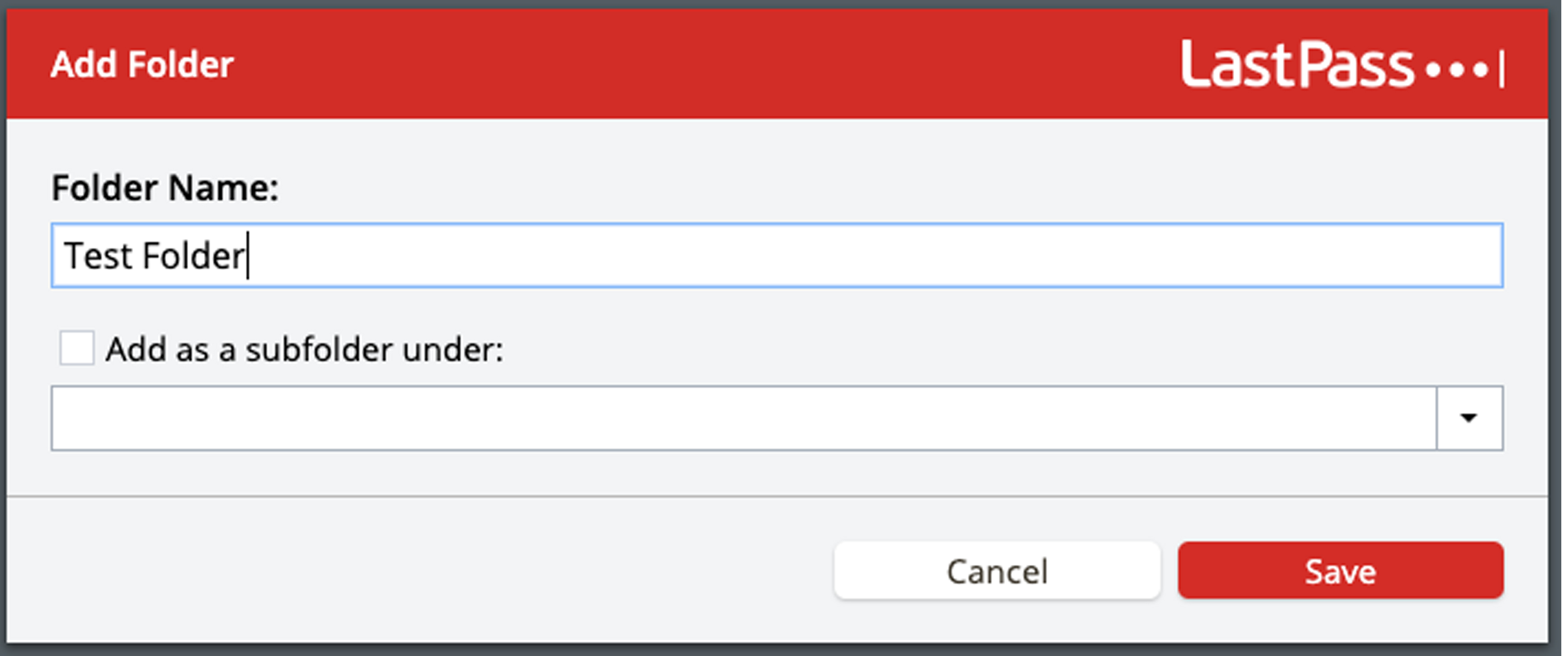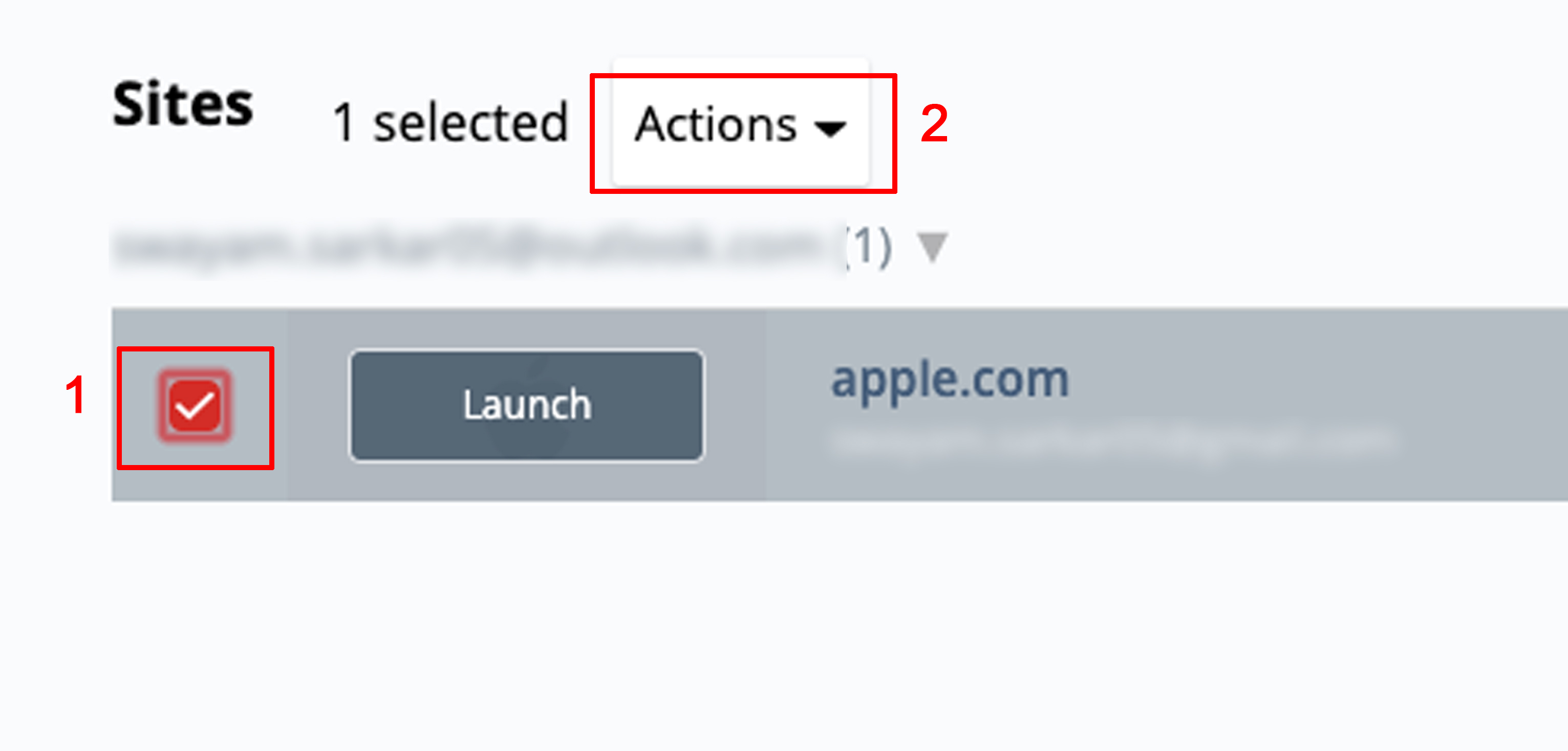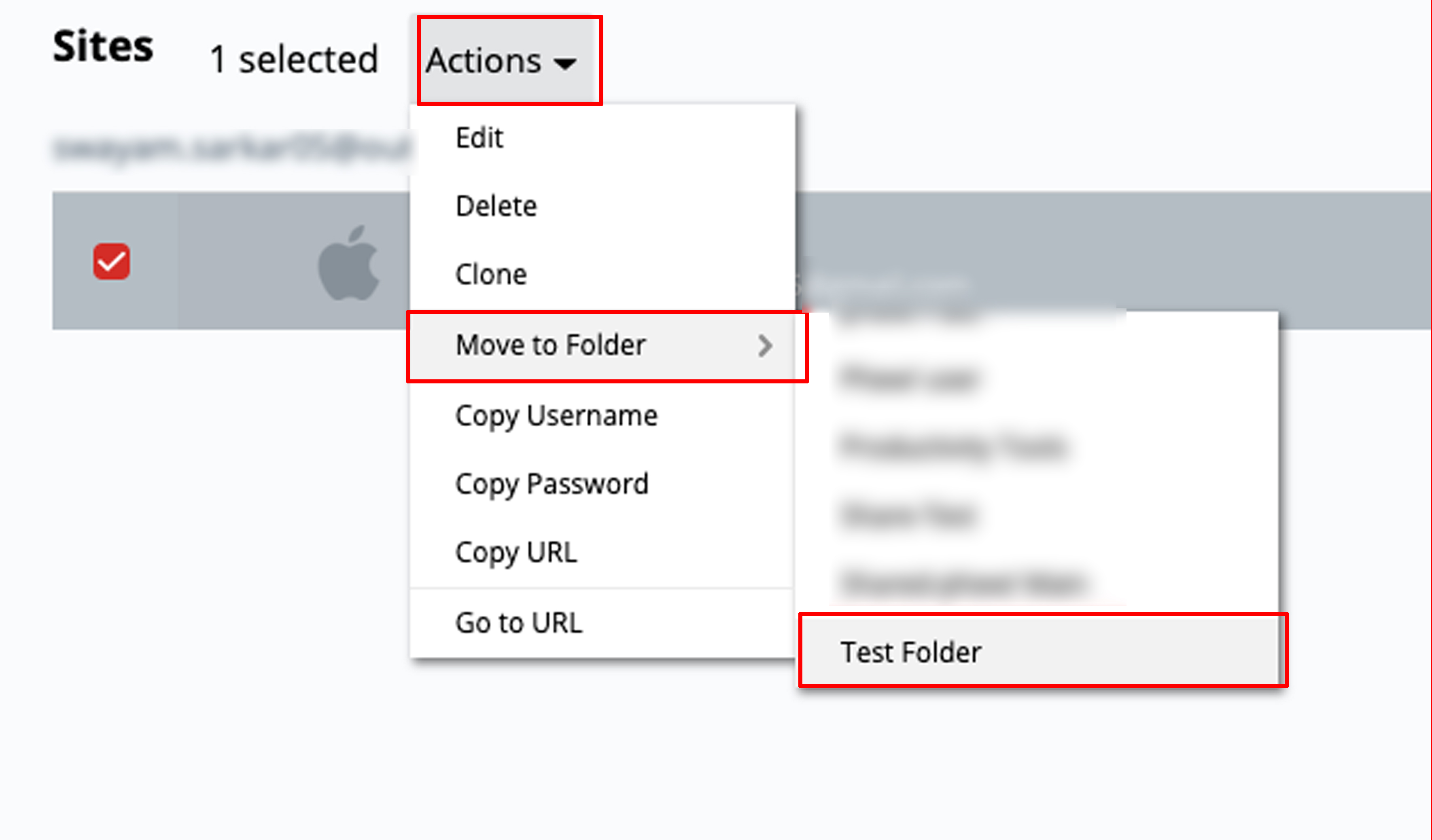How do I create folders in LastPass?
To organise your Vault you can create folders, which are much like folders for file storage.
Create a folder
To create a folder:
- Log in to LastPass and access your Vault:
- Go to https://lastpass.com/?ac=1 and log in with your username and Master Password.
- In your web browser toolbar, click the LastPass icon
 then click Open My Vault.
then click Open My Vault.
- Select Sites, Secure Notes or Form Fills in the left navigation.
- Hover over the Add icon
 in the bottom-right corner then click Add New Folder.
in the bottom-right corner then click Add New Folder.
- Enter a new name for the folder into Folder Name, or if you want it to be created as a subfolder under an existing folder, check the box to enable the “Add as a subfolder under:” option, then use the drop-down menu to select your desired folder.
- Click Save when finished.
Move an Item into a folder
To move an item into a folder, or to transfer an item from one folder into a different folder, do the following:
- Locate the relevant item, then hover over it and enable the checkbox in the upper-left corner.
- To move the item to your desired folder, click the Actions drop-down menu, then select Move to Folder and choose your desired folder.