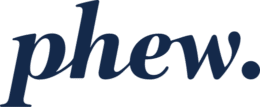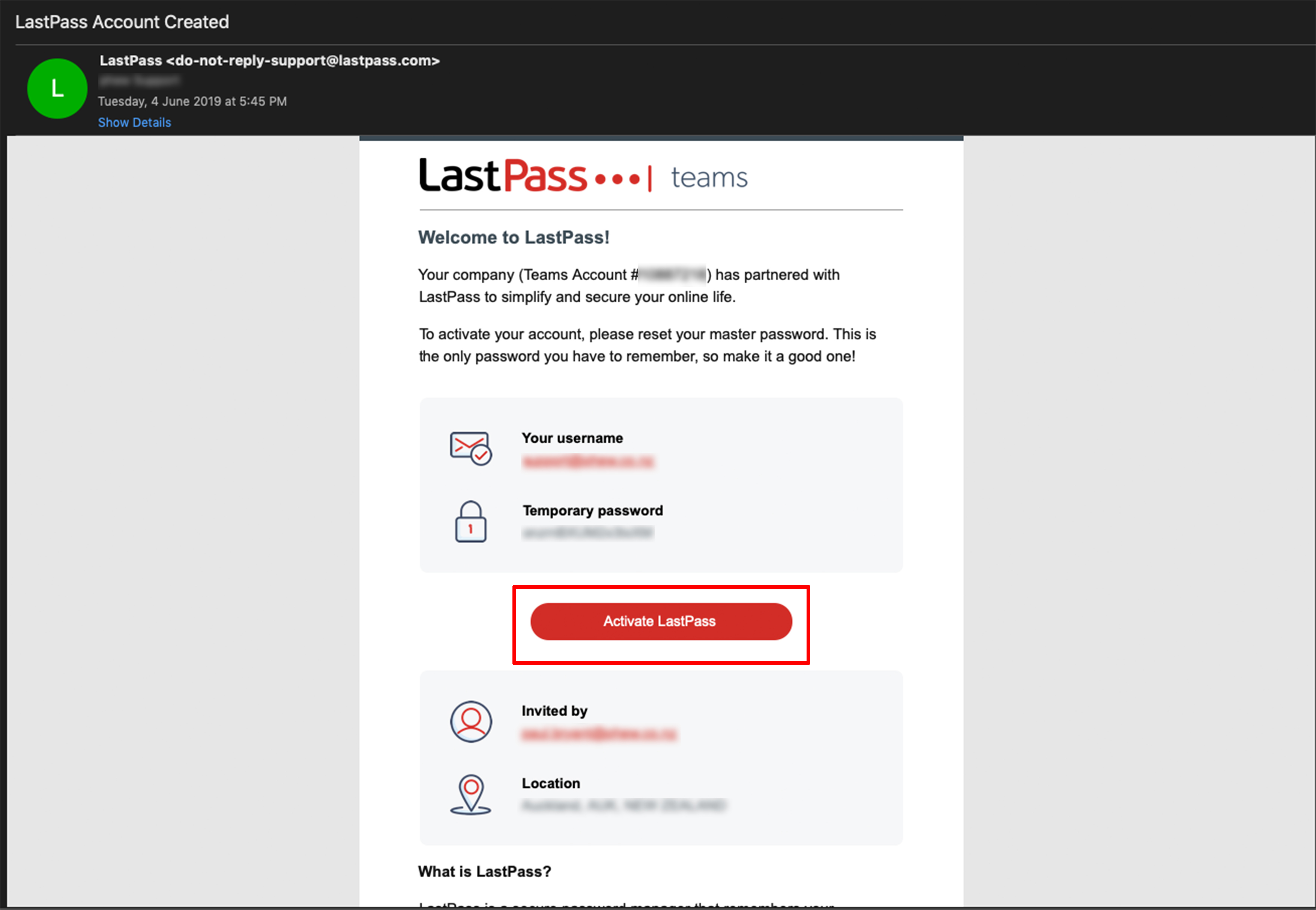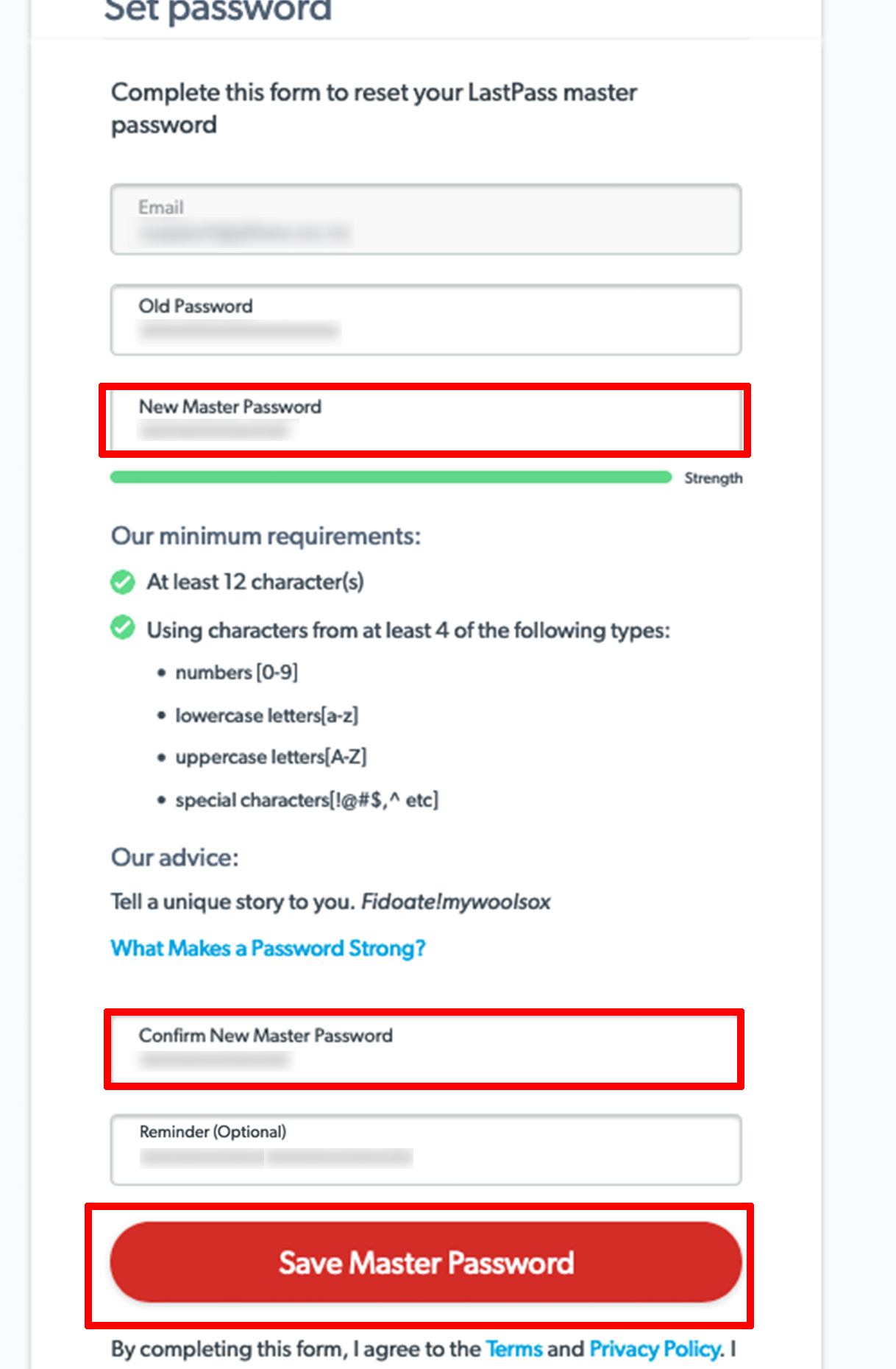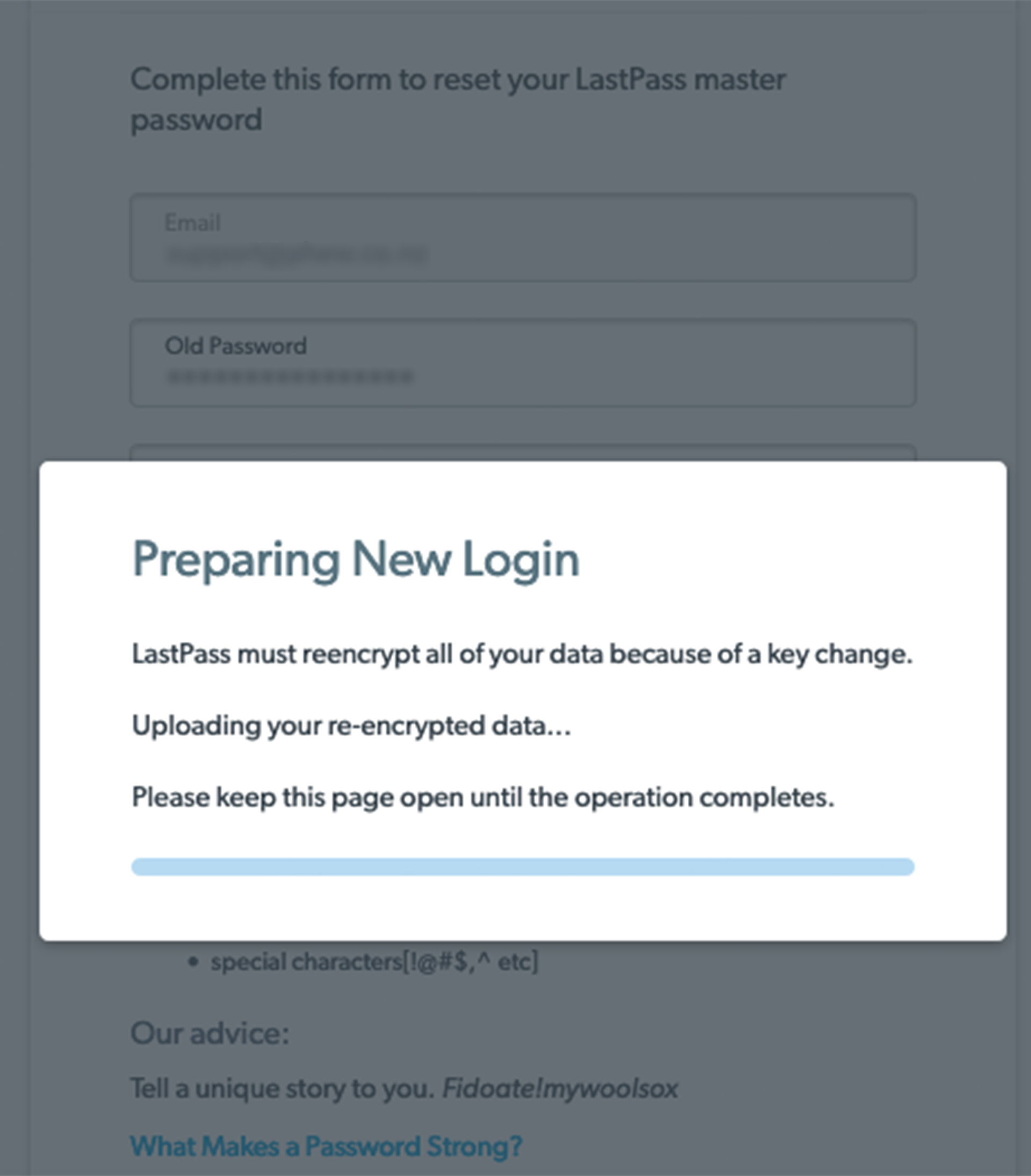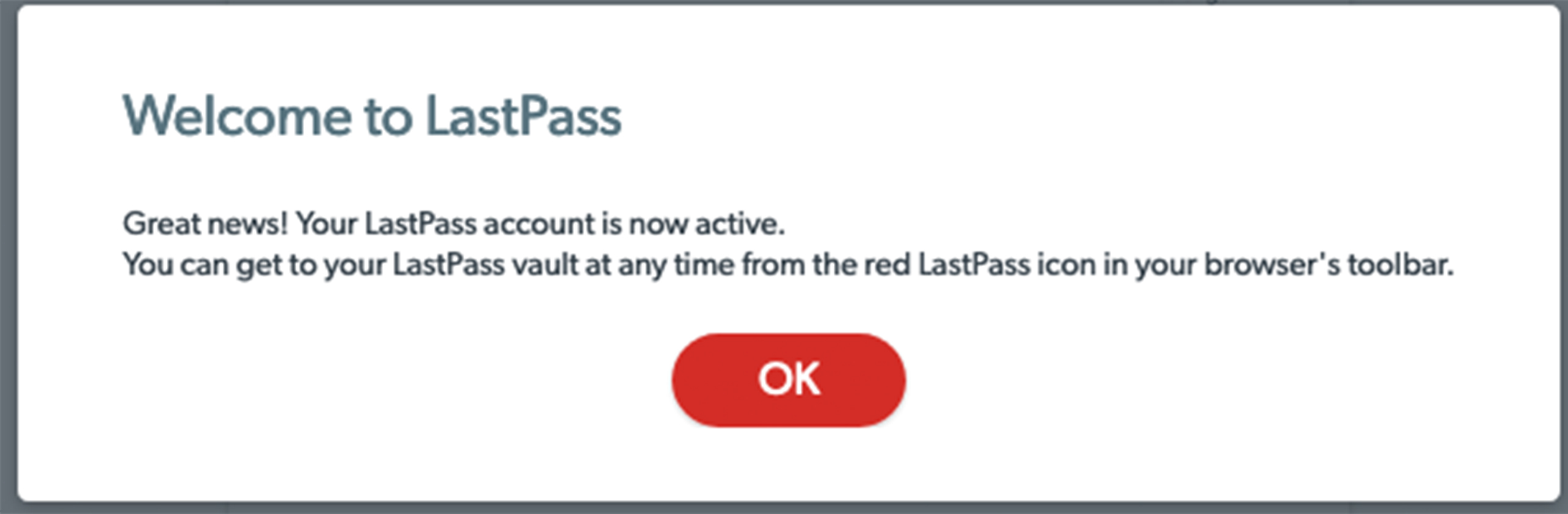How do I log on and set my Master Password?
How do I log on and set my Master Password?
- Assuming you are part of a LastPass Teams or Enterprise organisation, you will receive an email from your LastPass admin, welcoming you to LastPass.
- Sanity-check that the email really is from LastPass, and refers to the correct Team/Enterprise organisation. If you are happy that this is a legitimate email then click Activate LastPass and it will open in your browser
- Now you will need to create a Master Password by typing into the New Master Password field. Your new Master Password must meet the requirements specified, and should also have the characteristics set out in the section above.
- We also recommend that you set up a password hint (ie fill in the Reminder field) if this might help you remember your Master Password.
- Click Save Master Password to finish the setup.
- Click OK to continue.
- The LastPass icon
 will appear in the toolbar of your selected web browser. You can click on the login option there to login with your username and new Master Password.
will appear in the toolbar of your selected web browser. You can click on the login option there to login with your username and new Master Password.
Was this article helpful?
 will appear in the toolbar of your selected web browser. You can click on the login option there to login with your username and new Master Password.
will appear in the toolbar of your selected web browser. You can click on the login option there to login with your username and new Master Password.