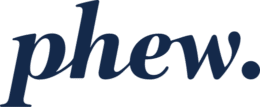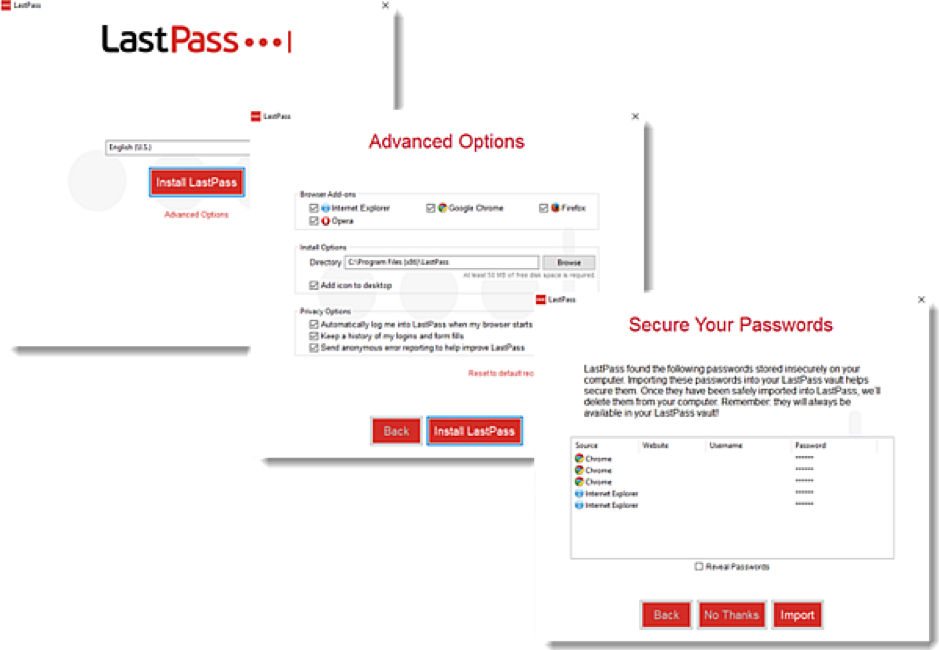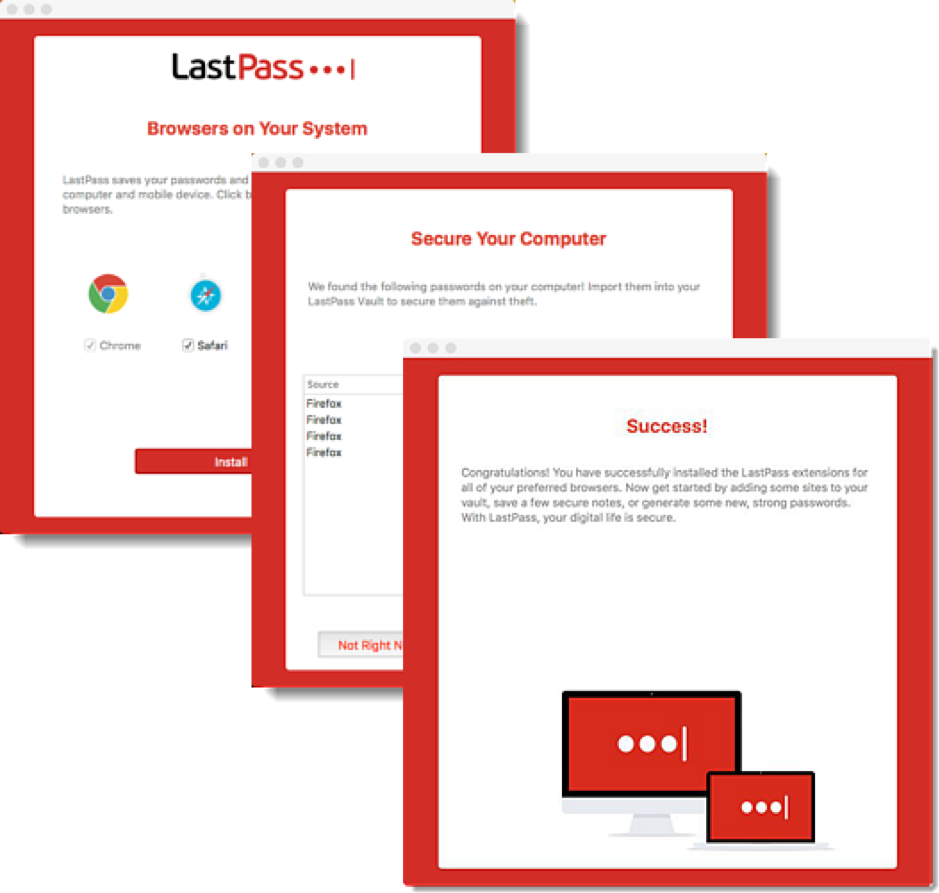How do I install LastPass on my PC?
Installing the LastPass for Applications on Windows
If your organisation has not already installed LastPass for you, you can download the Universal Installer from the LastPass downloads page.
If you have sufficient permissions for your Windows account, you can continue with the installation process on Windows as follows:
- Select your desired language from the drop-down menu.
- Check the box(es) of the web browser(s) for which you’d like to enable the LastPass toolbar, then click Install LastPass.
- When prompted, you can click Import to import passwords located on your computer. Otherwise, you can click No Thanks and choose to import later.
- Once installed, an active LastPass icon
 will appear in the toolbar of your selected web browser(s).
will appear in the toolbar of your selected web browser(s).
Installing the LastPass Mac Application
If your organisation has not already installed LastPass for you, you can download the Universal Installer from the LastPass downloads page.
If you have sufficient permissions for your Mac account, you can continue with the installation process on Mac as follows:
- Check the box(es) of the web browser(s) for which you’d like to enable the LastPass toolbar, then click Install LastPass.
- If your selected web browser(s) are open, click Close All Browsers to proceed.
- When prompted, enter your Mac admin user name and password, then click OK.
- You can click Import to import passwords located on your computer. Otherwise, you can click No Thanks and choose to import later.
- Once installed, a LastPass icon
 will appear in the toolbar of your selected web browser(s). For Safari extension installations, the LastPass icon
will appear in the toolbar of your selected web browser(s). For Safari extension installations, the LastPass icon will appear beside your address bar.
will appear beside your address bar.